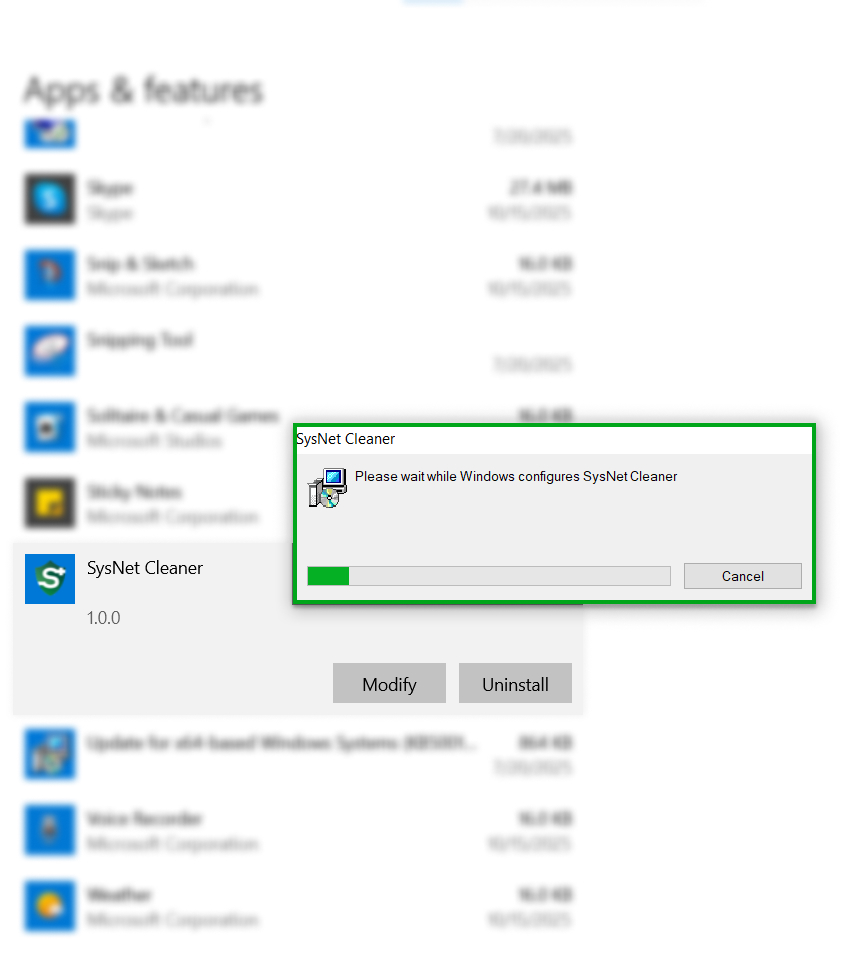In case you can do without the SysNet Cleaner application on your computer, then you can easily delete it with the help of the Installed Apps feature of Windows. It is just a matter of a few steps:
1. From the Start menu, click Settings
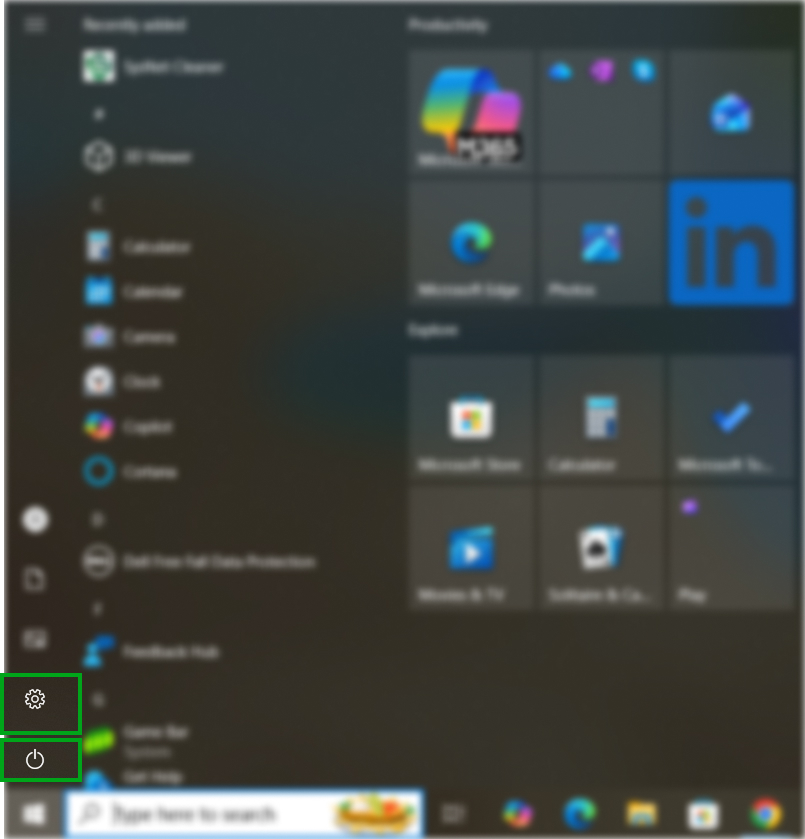
2. Click on Apps
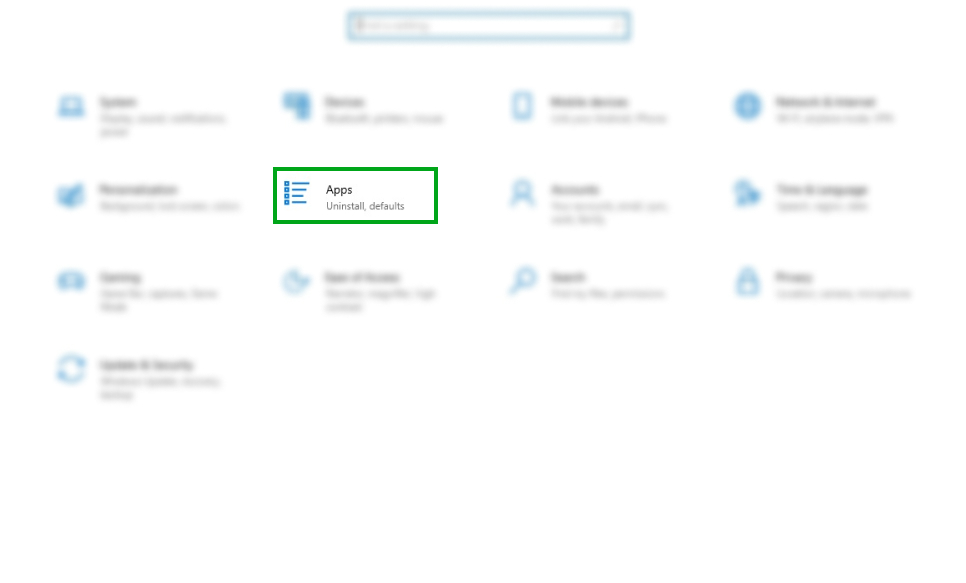
3. Select SysNet Cleaner
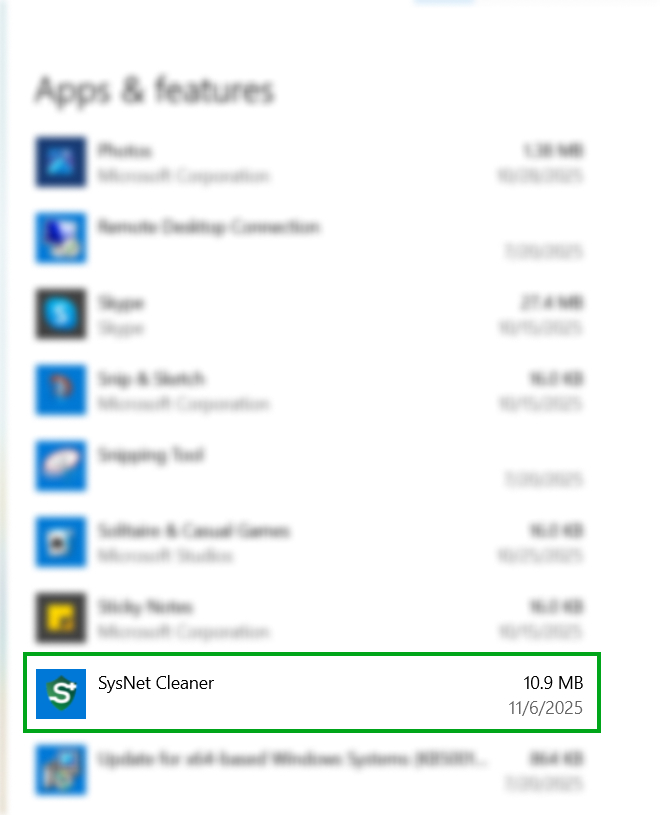
4. Click the "Uninstall" Button
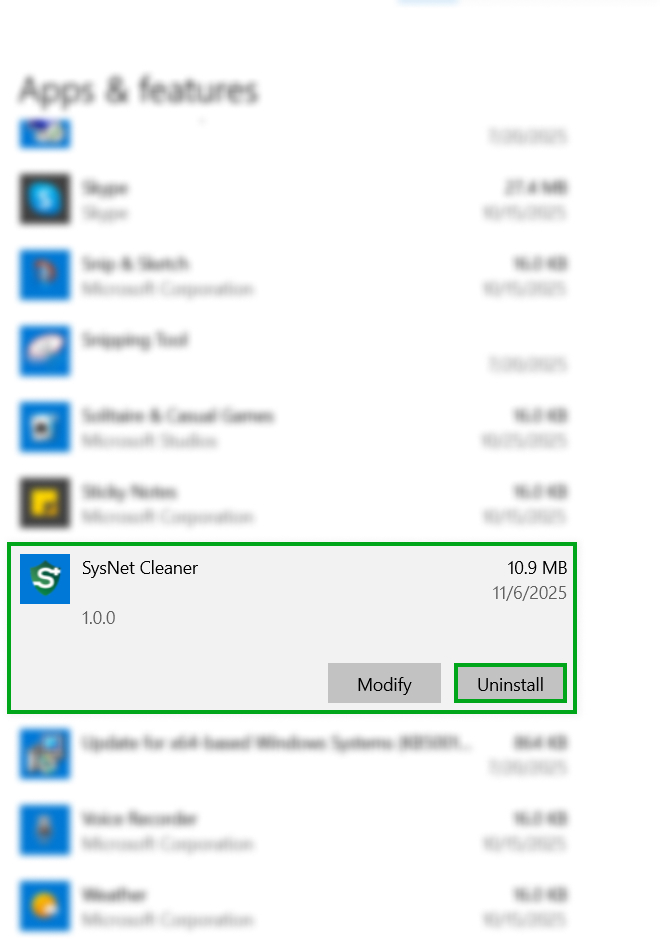
5. Follow the Uninstall Wizard

6. Restart your PC if asked